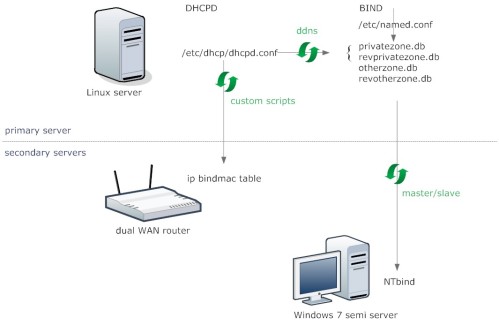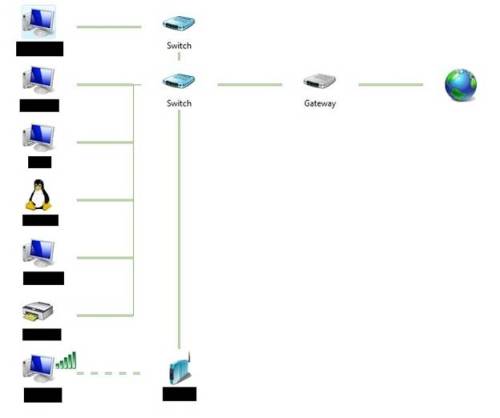After that I received another birthday gift in 1998. A Seiko Kinetic Titanium watch. Cool! No more batteries and very allergy and perspiration resistant. I lost the time syncing capability, that was too bad. Another - related - downside of this watch is that it does not have a perpetual calender. Every 30 day month I have to advance the calender one day manually. Not to mention leap years...
So already in 1998 I envisioned the 'Ultimate Watch': It syncs itself to an atomic reference clock anywhere on earth (the fact that it does not work in outer space is acceptable for the time being), it does not need a battery (by using solar or kinetic energy) and the strap is made of Titanium (no perspiration woes for me).
Too bad nobody could make a watch like this forever. Until I saw this March 2012 announcement:

Meet the Seiko Astron GPS solar. Available in selected stores around the World from August 2012.
This wrist watch totally meets all of my requirements except for one. With a recommended consumer price of over 3000 euros it is prohibitively expensive. Oh well, I better start saving...
Once I really do own this watch I foresee another problem. I will need to go to Kathmandu, Nepal and find out if my watch really automatically syncs to official Nepal time, UTC+05:45. Yes that is 5 hours and 45 minutes ahead of Greenwich Mean Time.
On a side note
In the Junghans entry on Wikipedia it is mentioned that Junghans and Seiko are working together on a truly 'global' watch that knows about all the 39 official time zones on Earth. Aha...